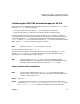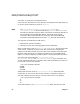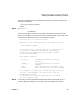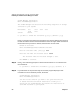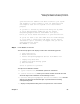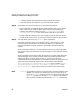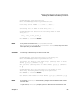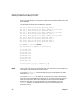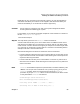VERITAS Volume Manager 3.2 for HP-UX Release Notes
VERITAS Volume Manager 3.2 for HP-UX Release Notes
Initializing the VERITAS Volume Manager for HP-UX
Chapter 1 51
Initializing the VERITAS Volume Manager for HP-UX
After you install the VERITAS Volume Manager for HP-UX, you must use vxinstall(1M) to
initialize it. vxinstall does the following:
• sets up the initial VxVM disk group, rootdg, and populates it with disks.
• starts the configuration, notification, and relocation daemons used by VxVM.
Like LVM, VxVM partitions collections of disks into groups. In LVM these are known as
volume groups and in VxVM they are referred to as disk groups. For VxVM to be initialized,
the default disk group rootdg must be set up and at least one disk must be assigned to it.
vxinstall sets up rootdg. You cannot use VxVM until rootdg is set up, and at least one disk
must remain in rootdg at all times while VxVM is running.
NOTE Despite its name, rootdg will not be your root disk.
This section describes how to use vxinstall.
To place some of your disks in another disk group, wait until after setting up rootdg by
running vxinstall. Use vxdiskadm(1M) or the VERITAS Volume Manager Storage
Administrator to create and populate other groups.
NOTE You only need to run vxinstall once. If you are only adding a license
(B9116AA, B9117AA, or B9118AA) to a previously existing VERITAS Volume
Manager for HP-UX installation, then do not run vxinstall again.
Using vxinstall with Unused Disks
NOTE This procedure describes how to use vxinstall to put existing free disks,
which are not in use by LVM or other data managers (such as databases or file
systems), under VxVM control.
Step 1. Login as root.
Step 2. If you want to exclude any disks, controllers, or enclosures from VxVM control,
create the file /etc/vx/disks.exclude , the file /etc/vx/cntrls.exclude, or the
file /etc/vx/enclr.exclude, respectively, and add the names of those disks,