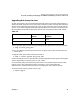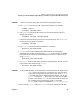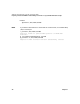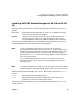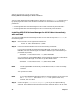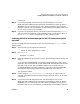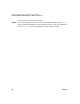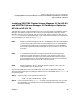VERITAS Volume Manager 3.2 for HP-UX Release Notes
VERITAS Volume Manager 3.2 for HP-UX Release Notes
Installing VERITAS Volume Manager for HP-UX on HP-UX 11i
Chapter 1 47
information.
Step 4. If you have purchased VERITAS Cluster Volume Manager 3.2 for HP-UX
(B9117AA) and/or VERITAS Volume Manager 3.2 FastResync Option for HP-UX
(B9118AA), you can install them now. See “Installing VERITAS Cluster Volume
Manager 3.2 for HP-UX and VERITAS Volume Manager 3.2 FastResync Option for
HP-UX on HP-UX 11i” for the procedure.
Step 5. If you have not previously done so, initialize the Volume Manager using vxinstall.
See “Initializing the VERITAS Volume Manager for HP-UX” for the procedure. Do
not run vxinstall if you are upgrading to a newer release of VxVM.
Installing VERITAS Volume Manager for HP-UX Interactively with
swinstall
To install the VERITAS Volume Manager for HP-UX interactively with swinstall, do the
following steps:
Step 1. Mount the HP-UX 11i Application Release CD:
mount -F cdfs cdrom-device /cdrom
Step 2. Run swinstall:
swinstall -s /cdrom
Step 3. Mark the software bundle you wish to install, either B9116AA or Base-VXVM, and
install it.
If you have purchased B9116AA, the VERITAS Volume Manager 3.2 for HP-UX,
choosing it will also automatically install Base-VXVM, the Base VERITAS Volume
Manager 3.2 for HP-UX. You will need the codeword you received when you
purchased B9116AA to unlock the software. If you have not purchased B9116AA,
choose Base-VXVM, the Base VERITAS Volume Manager 3.2 for HP-UX.
Your system will reboot.
Step 4. Check the log file, /var/adm/sw/swagent.log, for any errors reported during
swinstall. See Software Distributor Administration Guide for HP-UX 11i for more
information.
Step 5. If you have purchased VERITAS Cluster Volume Manager 3.2 for HP-UX
(B9117AA) and/or VERITAS Volume Manager 3.2 FastResync Option for HP-UX
(B9118AA), you can install them now. See “Installing VERITAS Cluster Volume
Manager 3.2 for HP-UX and VERITAS Volume Manager 3.2 FastResync Option for