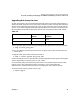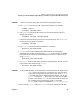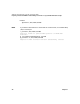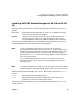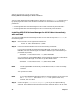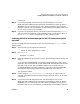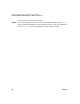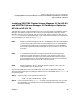VERITAS Volume Manager 3.2 for HP-UX Release Notes
VERITAS Volume Manager 3.2 for HP-UX Release Notes
Preparing to Install the VERITAS Volume Manager for HP-UX on a System with LVM Volume Groups
Chapter 142
Preparing to Install the VERITAS Volume Manager for
HP-UX on a System with LVM Volume Groups
If you are installing the VERITAS Volume Manager for HP-UX on a system that already has
LVM volume groups, do the preparation steps described below. If you are installing on a new
system with no pre-existing LVM volume groups (other than vg00, which is set up
automatically during HP-UX installation), you do not need to follow these steps.
Step 1. Review the contents of all the disks on your system, so that you can decide the
disposition of each when you run vxinstall(1M) to initialize VxVM.
During initialization by vxinstall, you will have to decide whether you wish to
place all or just some of the disks on a controller under VxVM control. For each disk
you can choose to initialize or leave the disk alone (Custom Installation).
Alternatively, you can choose to initialize all the disks on a controller together
(Quick Installation).
Step 2. Select at least two disks to put under VxVM control.
LVM and VxVM volumes and disks can coexist on your system. To initialize VxVM,
however, you must set up the default VxVM disk group, rootdg, and assign at least
one disk to it. (Despite its name, rootdg will not be your root disk.)
During vxinstall, it is advisable to have at least two disks (preferably on separate
controllers) in the default VxVM disk group, rootdg. Having at least two disks
guarantees that multiple copies of the VxVM configuration database exist. This
database is required not only to start VxVM, but also required when making VxVM
configuration changes (for example, creating volumes).
Step 3. Decide whether to put any existing LVM disks under VxVM control.
To do this, you must “decommission” unused existing LVM disks so that they can be
put under VxVM control by vxinstall. If you do this, any data on the disks will be
lost. Follow the procedure in Step 4.
Step 4. Do the following for any unused disks under LVM control that you want to
decommission for later use by VxVM.
If any disk you want to put under VxVM control has been initialized by pvcreate,
use pvremove to erase the LVM disk headers (Step d). This is true even for disks not
currently in use in any volume or volume group.