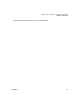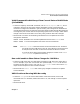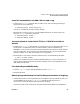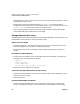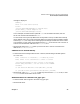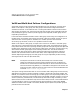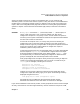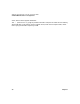VERITAS Volume Manager 3.2 for HP-UX Release Notes
VERITAS Volume Manager 3.2 for HP-UX Release Notes
Known Problems and Workarounds
Chapter 1 23
VxVM Commands Do Not Always Show Current Status of VxVM Disks
(JAGad54689)
• Problem: Frequently used VxVM commands, such as vxdisk, vxprint, and vmsa, do not
necessarily show the current status of disks managed by VxVM. VxVM builds and
maintains a configuration database in system memory. This configuration database also
includes Disk Access (DA) records with information about the disk devices obtained by the
vxconfigd scan pass. VxVM relies on the operating system kernel to notify it of disk status
changes. The HP-UX kernel does not currently notify VxVM of disk status changes.
• Workaround: Use either of the following commands to force an update of the VxVM
configuration database:
vxdisk online diskname This command updates the status of the diskname disk.
vxdctl enable This command updates the status of all the VxVM disks.
NOTE The vxdctl enable command initiates an entire disk device scan. Therefore
the length of time VxVM takes to scan all of the devices in the environment
of that particular host will increase as the number of devices increases.
If you know which disk’s state has been changed, it is faster to use vxdisk
online diskname to update that disk only.
Run vxdctl enable to Show Status Changes for LVM Disks
• Problem: VxVM output will not reflect status changes for LVM disks until vxdctl (1M) is
run. For example, if you clear an LVM disk with pvremove (1M), vxdiskadm will still list
the status of that disk as “LVM,” until you run vxdctl enable. This is also true for vmsa
output and the output from other VxVM commands.
• Workaround: Run vxdctl enable after making any changes to LVM disks to update
VxVM’s database.
VMSA Continues Running With No rootdg
• Problem: If rootdg is on an external device which must be shut down, then VxVM
commands won’t run. However, VMSA continues to run, even though it cannot complete
operations.
• Workaround: None.