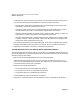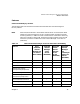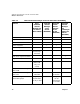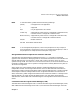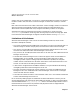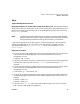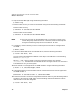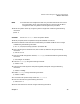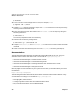VERITAS Volume Manager 3.2 for HP-UX Release Notes
VERITAS Volume Manager 3.2 for HP-UX Release Notes
What’s in This Version
Chapter 118
6. Stop the Volume Manager using the following command:
# vxdctl stop
7. Remove VxVM 3.1 only or VxVM 3.1 and VMSA using one of the following commands:
Remove VxVM 3.1 only:
# swremove -x autoreboot=true HPvxvm
Remove VxVM 3.1 and VMSA:
# swremove -x autoreboot=true HPvxvm HPvmsa
NOTE At this time, the host can be upgraded to HP-UX 11i with no impact to the
VxVM disk groups. After HP-UX 11i is installed, continue with Step 8 to
bring the VxVM disk groups online on the HP-UX 11i host.
8. If necessary, create a directory to use as a mount point for the HP-UX 11i Application
CD-ROM:
# mkdir /cdrom
9. To find the device address for the CD-ROM drive, enter the following command:
# ioscan -fnC disk | more
You will see the CD-ROM device address in the output. The address is in the following
format: /dev/dsk/cxtydz
Where x, y, and z refer to specific controller and target locations. For example,
/dev/dsk/c0t5d0 indicates that the CD-ROM drive is at target location 5 on controller 0.
The address will vary for each system.
10.Mount the HP-UX 11i Application CD-ROM number 1 using the following command:
# mount -o ro /dev/dsk/cxtydz /cdrom
11.Use swinstall (1M) to install the Base version of VxVM from the HP-UX 11i Application
CD-ROM number 1:
#swinstall -x autoreboot=true -s /cdrom Base-VXVM
12.Ensure that the HP-UX 11i host recognizes the external disk array that was being used on
the HP-UX 11.0 host for VxVM disks. Use the following command to determine which
disks the HP-UX 11i host recognizes:
# ioscan -fnC disk | more