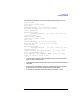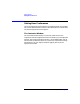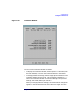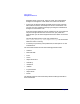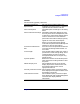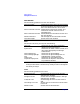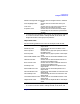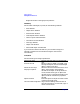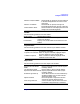VERITAS Volume Manager 3.1 Storage Administrator Administrator's Guide
Getting Started
Setting User Preferences
Chapter 2 89
Toolbar
Set the following preferences for the toolbar:
Layout Details
Set the following preferences for the Volume Layout Details window:
Object View
Set the following preferences for the Object View window:
Selector Tree/Grid Width Set the width (in pixels) of the tree and grid
in browse dialog boxes that contain a tree
and a grid.
Selector Grid Width Set the width (in pixels) of the grid in
browse dialog boxes that contain a grid only.
Visible Selector Rows Set the numberof rowsdisplayed in the tree
and grid in browse dialog boxes.
Show Toolbar Show/hide the toolbar.
Position Place the docked toolbar at the top, bottom, or side
of the main window.
Presentation Display icons and/or labels on the buttons in the
toolbar.
Compress Display Compress the graphical display of objects so
that details are hidden.
Projection on Selection When an object is selected, highlight objects
that are related to or part of that object.
Subdisk Projection When a subdisk is selected, highlight other
subdisks on the same disk.
Use Volume Basic Mode Display volumes in basic mode by default.
Expand Volumes Within
Mode
Display expanded view of volumes (layout
mode) by default.
Use Disk Basic Mode Display disks in basic mode by default.
Expand Disks Within Mode Display expanded view of disks (layout
mode) by default.
Enable Drag and Drop Allow administrators to move subdisks by
dragging subdisk icons to new locations
within the Object View.
Splitter Position Move the splitter to adjust the relative
sizes of the volume and disk panes.
Start Drag Tolerance Set the number of pixels the mouse must
move before drag and drop is activated.