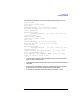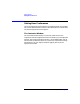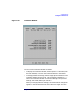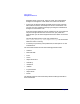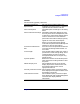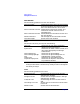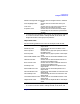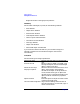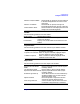VERITAS Volume Manager 3.1 Storage Administrator Administrator's Guide
Getting Started
Setting User Preferences
Chapter 2 87
• To access the Color Selector, click Change. Change colors by clicking
on a color in the color wheel or sliding the Red, Green, Blue, and
Brightness sliders to the appropriate positions.
Object View Color
Set the following preferences for colors in the Object View window:
• To access the Color Selector, click Change. Change colors by clicking
on a color in the color wheel or sliding the Red, Green, Blue, and
Selection Foreground ColorSet the color for foreground text in selected
items.
Focus Highlight Color Set the color for the item that has input
focus.
Link Color Set the color for links (such as the links to
tasks in the Command Launcher).
Projection Color Set the color for the lines that show object
relationships in the Volume Layout Details
window.
Disk Titlebar Color Set the color of the titlebar for disks in the
Object View.
Disk Body Color Set the background color for disks in the
Object View.
Disk Gap Color Set the color for gaps (free space) on disks in
the Object View.
Plex Gap Color Set the color for gaps in plexes in the Object
View.
Dissociated Subdisk Color Set the color for dissociated subdisks in the
Object View.
Odd Column Color Set the color for odd-numbered columns in
volumes in the Object View.
Even Column Color Set the color for even-numbered columns in
volumes in the Object View.
Plex Body Color Set the background color for plexes in the
Object View.
Dissociated Plex Color Set the color for dissociated plexes in the
Object View.
Volume Titlebar Color Set the color of the titlebar for volumes in the
Object View.
Volume Body Color Set the background color for volumes in the
Object View.
Unavailable Volume Color Set the color for inaccessible volumes in the
Object View.
Object Border Color Set the color for object borders in the Object
View.