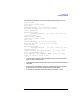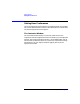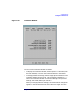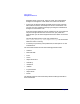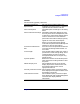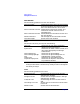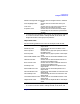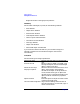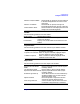VERITAS Volume Manager 3.1 Storage Administrator Administrator's Guide
Getting Started
Setting User Preferences
Chapter 284
disappears when you click OK, Apply, or Reset. The customization
change icon also appears in the status area of the main window.
• To save your preference settings and apply them to future Storage
Administrator sessions, choose Options > Save Customization. You
can also save your preference settings by clicking the customization
change icon in the status area.
If the Auto-Save Preferences on Exit preference is set (in the General
tab), the Storage Administrator will save all of your preference
settings when you exit the Storage Administrator session via the File
menu.
The Storage Administrator saves user preferences in
user’s_home_directory
/.vmsa/VMpreference.prf on the machine
where the client is running.
• To reload your previously saved preferences, choose Options > Load
Customization.
The Customize window contains the following preference tabs:
• “General”
• “Main Window”
• “Font”
• “Color”
• “Object View Color”
• “Geometry”
• “Tree/Grid”
• “Toolbar”
• “Layout Details”
• “Object View”
• “Hosts”
The following sections summarize the preference settings available in
each of these tabs.