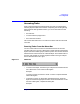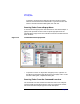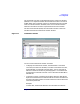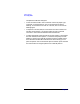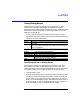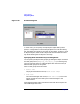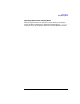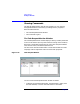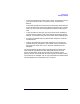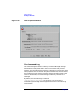VERITAS Volume Manager 3.1 Storage Administrator Administrator's Guide
Getting Started
Using Dialog Boxes
Chapter 2 75
Using Dialog Boxes
Administrators typically use dialog boxes to submit tasks or other
requests to the Storage Administrator. Dialog boxes can contain
selectable buttons and/or fields that accept information. Some dialog box
fields contain default values that can be changed. Items that are not
applicable are greyed out.
• To use a dialog box, select the appropriate items and/or type the
appropriate information and then click one of the following buttons to
initiate or cancel the task/request:
Some dialog boxes contain the following buttons:
Specifying Objects in Dialog Boxes
Most Storage Administrator dialog boxes contain one or more object
name fields. If you select an object before you launch the task, the
resulting dialog box may include the selected object’s name. If the object
name field is empty, you can specify an object in one of these ways:
• Type the object’s name.
• Click the Browse button next to the object name field and then select
the object from the resulting browse dialog box. Most browse dialog
boxes consist of a tree (left pane) and grid (right pane). To select an
object in a browse dialog box, click on the appropriate object group in
the tree and then click on the desired object in the grid. Figure 2-10,
Browse Dialog Box, shows a sample browse dialog box.
OK Perform the current task/request and close the dialog box.
Apply Perform the current task/request and continue to display the
dialog box.
Cancel Cancel the current task/request and close the dialog box. (If
you have already clicked Apply, this does not cancel the task
that is in progress.)
Browse View and select existing objects.
View View existing objects.
Show Options Show optional settings for this task.
Reset Reset the contents of the dialog box (and any associated
dialog boxes) to the default settings.
Help Display information about the contents of the dialog box.