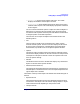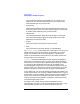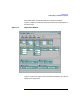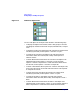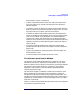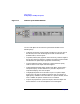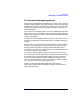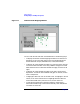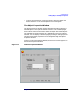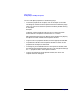VERITAS Volume Manager 3.1 Storage Administrator Administrator's Guide
Getting Started
Viewing Objects and Object Properties
Chapter 270
You can view object properties in the following ways:
• To view the properties of an object, click on the object (in the main
window grid) and then choose Properties from the Selected or popup
menu. You can also access the Properties window by double-clicking
on the object.
Example:
To display volume properties, either click on a volume and then
choose Volumes > Properties or double-click on a volume.
Note that double-clicking on an object that has children may display
the object’s children instead of the Properties window.
• To go to a tab in a properties window, click the appropriate tab label.
• To update the contents of the Properties window to reflect current
properties for the object, click Refresh.
• To change any of the editable items in the Properties window, make
the appropriate changes and then click OK. This changes the settings
for
all
properties tabs in the Properties window.
• To print the contents of the Properties window, click Print and
complete the Print dialog box.