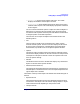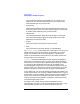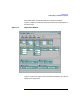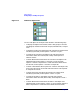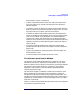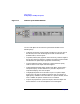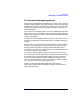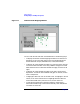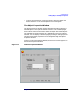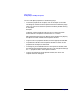VERITAS Volume Manager 3.1 Storage Administrator Administrator's Guide
Getting Started
Viewing Objects and Object Properties
Chapter 268
Figure 2-5 Volume to Disk Mapping Window
You can view volumes and their associated disks in the following ways:
• To display the Volume to Disk Mapping window for all volumes in a
disk group, click on the disk group (in the main window grid) and
then choose Disk Groups (Selected menu) > Disk/Volume Map.
• To display all of the subdisks and gaps on a particular disk, click the
arrow to the left of the disk name. Any subdisks and gaps are listed
below the disk name. To hide the subdisks and gaps, click the arrow
again.
• To display all of the subdisks and gaps on all disks, choose View >
Expand All. To hide all of the subdisks and gaps on all disks, choose
View > Collapse All.
• To highlight a disk row, click on the disk name. To highlight a volume
column, click on the volume name. To highlight both the disk and
volume associated with a particular circle, click on the circle.
• To activate the performance monitoring feature, choose View >
Performance Monitoring. Volumes with relatively slow reads/writes
are shown as red circles.