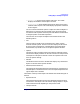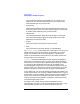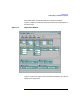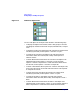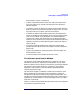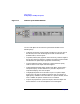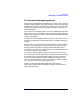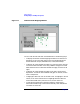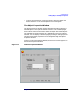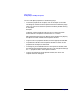VERITAS Volume Manager 3.1 Storage Administrator Administrator's Guide
Getting Started
Viewing Objects and Object Properties
Chapter 2 65
choose Options > Disks > Collapse All.
• To show or hide details about a particular disk in the Object View,
click on the disk icon on the left side of the disk. This expands or
collapses the disk.
• To perform a task on an object in the Object View window, select the
object and choose a task from the Selected or popup menu. To access
the popup menu for an object, right-click on the object.
• To refresh the Object View window, right-click on the background
area of the window and choose Reset Server from the popup window.
Click OK in the Reset Server dialog box. This should update the
contents of the Object View window and fix any display problems.
Under normal circumstances, the Object View window automatically
updates its contents to reflect object changes and does not require a
manual refresh.
• To view the properties window for an object in the Object View
window, select the object and choose Properties from the Selected or
popup menu.
• To print the properties of a particular object, select the object and
then choose File > Print.
• To close the Object View window, choose File > Close.
The Volume Layout Details Window
The Volume Layout Details window displays a graphical view of the
selected volume’s layout, components, and properties. You can select
objects or perform tasks on objects in the Volume Layout Details window.
The Volume Layout Details window is not dynamic, so the objects
displayed in this window are not automatically updated when the
volume’s properties change.
The File menu changes or updates the contents of the Volume Layout
Details window, prints information from the window, or closes the
window. The View menu changes the way objects are displayed in this
window. The context-sensitive Selected and popup menus access tasks or
properties for a selected object. To access the popup menu for an object,
right-click on the object.
Figure 2-4, Volume Layout Details Window, shows how a volume appears
in the Volume Layout Details view.