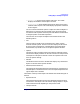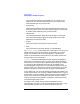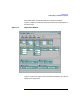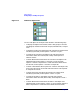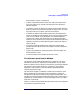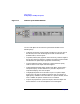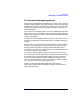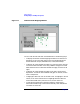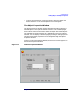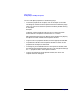VERITAS Volume Manager 3.1 Storage Administrator Administrator's Guide
Getting Started
Viewing Objects and Object Properties
Chapter 2 61
—
Layout mode
shows a disk’s regions and layout. This mode
displays the subdisks and free space on a disk.
—
Detailed mode
shows detailed information about a disk and its
subdisks and free space. This mode displays properties of the disk
and its regions.
You can move the horizontal splitter to adjust the relative heights of
both panes. To resize the volume and disk panes, place the pointer
over the horizontal splitter and then press and hold the mouse button
to drag the splitter to the desired position.
The menu bar at the top of the Object View window contains the
following menus:
• File
The File menu provides access to the New menu, which creates
volumes and file systems. The File menu also displays another disk
group, prints the properties of a selected object, closes the Object
View window, or provides access to an object Properties window.
• Options
The Options menu provides access to the Volumes and Disks menus,
which set the display mode for all volumes or disks in the Object View
and expand or collapse all volumes or disks. The Options menu also
clears projection settings.
• Window
The Window menu launches a window that displays any dissociated
objects or launches the Projection window.
• Selected (context sensitive)
The context-sensitive Selected menu accesses tasks or properties for a
selected object. The Selected menu’s name and options depend on the
type of object that is selected.
The toolbar at the top of the Object View window has the following set of
buttons:
• Expand Volume
The Expand Volume button shows more detailed information about
all volumes in the Object View. This button displays objects in layout
mode or detailed mode, depending on the previous mode.
• Collapse Volume