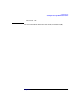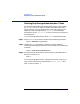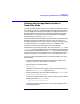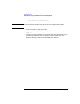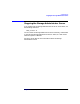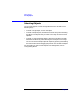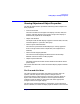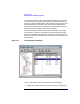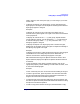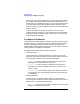VERITAS Volume Manager 3.1 Storage Administrator Administrator's Guide
Getting Started
Viewing Objects and Object Properties
Chapter 260
Main Grid. A copy of the grid appears in a separate window. The new
grid window continues to display and update the objects that were
shown when you created the grid copy. You can create multiple copies
of the grid and use these grid windows to display different sets of
objects. For example, you can display volumes in one grid window and
disks in another.
• To print the contents of the grid, choose File > Print Grid and
complete the Print dialog box. To print details about a specific object
displayed in the grid, select the object, choose File > Print, and then
complete the Print dialog box.
The Object View Window
The Object View window displays a graphical view of the volumes, disks,
and other objects in a particular disk group. The Object View window is
dynamic, so the objects displayed in this window are automatically
updated when object properties change. You can select objects or perform
tasks on objects in the Object View window.
The Object View window consists of two main panes:
• Volume Pane (top)
The volume pane is a graphical display of volumes in a particular
disk group. This pane can display various levels of detail for volumes.
You can display volumes in one of the following modes:
—
Basic mode
shows minimal information about a volume. This
mode displays a compressed view of volumes.
—
Layout mode
shows a volume’s components and layout. This
mode displays a volume’s subdisks and mirrors, as well as any
columns or logs.
—
Detailed mode
shows detailed information about a volume and
its components. This mode displays properties of the volume and
its components.
• Disk Pane (bottom)
The disk pane is a graphical display of disks in a particular disk
group. This pane can display various levels of detail for disks. You can
display disks in one of the following modes:
—
Basic mode
shows minimal information about a disk. This mode
displays a compressed view of disks.