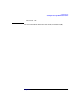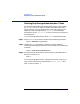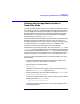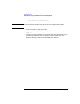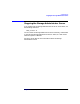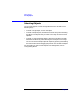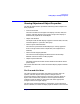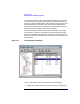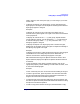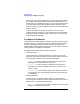VERITAS Volume Manager 3.1 Storage Administrator Administrator's Guide
Getting Started
Viewing Objects and Object Properties
Chapter 2 59
node in the tree, click on the plus sign (+) or minus sign (-) icon next
to that node.
• To display the objects in an object group, click on the appropriate
object group in the object tree. All objects that belong to the selected
object group appear in the grid.
Examples:
To display all volumes, click on Volumes in the object tree. All
volumes on the system appear in the grid. Each volume is listed with
a set of properties.
To display all volumes in the rootdg disk group, expand the Disk
Groups node (by clicking +), then expand the rootdg node and click
on the Volumes group under rootdg. Only volumes in the rootdg
disk group appear in the grid.
• To display the objects in an object group that is listed in the grid,
double-click on the object group in the grid. All objects that belong to
the object group appear in the grid.
Example:
To display the volumes in a disk group listed in the grid, go to the grid
and double-click on the disk group name, then double-click on
Volumes. All volumes in the disk group appear in the grid.
Note that double-clicking on an object that does not contain other
objects (children) displays the object’s Properties window instead of
its children.
• To sort the objects in the grid by a specific property, click on the
appropriate property column heading. To reverse the sort order, click
on the column heading again.
Example:
To sort volumes by size, click on the Size column heading in the grid.
• To resize a grid column, place the pointer over the line that divides
the column headings and then press and hold the mouse button to
drag the column divider to the desired position.
• To resize the left (tree) and right (grid) panes, place the pointer over
the vertical splitter and then press and hold the mouse button to drag
the splitter to the desired position.
• To make a copy of the contents of the grid, choose Window > Copy