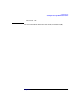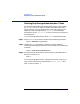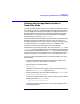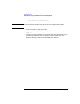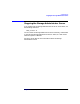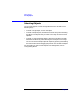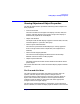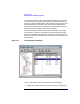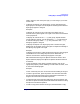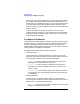VERITAS Volume Manager 3.1 Storage Administrator Administrator's Guide
Getting Started
Running the Storage Administrator in Read-Only Mode
Chapter 2 53
Running the Storage Administrator in
Read-Only Mode
The Storage Administrator can be run in a read-only mode that is useful
for monitoring, training, or browsing purposes. Read-only mode allows
you to view objects on the system through the Storage Administrator, but
prevents administrative actions from taking effect. When the Storage
Administrator is in read-only mode, the main window and dialog box
title bars contain the string [Read-only Mode].
The default mode for the Storage Administrator is full operational mode.
Read-only mode can be enabled on a per-host or per-user basis. The
Storage Administrator server and/or client can be set to read-only mode.
All client connections to a read-only server are in read-only mode.
To specify a list of users with permission to run the Storage
Administrator in read-only mode only, add a group named vrtsro to the
/etc/group file or NIS (Network Information Name Service) group table
on the machine to be administered. The vrtsro group should include the
names of any users who are allowed to run the Storage Administrator in
read-only mode, but are not allowed to run it in full operational mode.
You can run the Storage Administrator in read-only mode in one of the
following ways:
• From the main window, choose Options > Read-Only Mode to turn
read-only mode on (or off) for the current session.
• Start the server in read-only mode:
vmsa_server -r
Read-only mode will remain in effect until you stop and restart the
server. Use vmsa_server -k to stop the server.
• Enable or disable the read-only mode by editing the properties file
/opt/HPvmsa/vmsa/properties:
To start the Storage Administrator server in read-only mode, add the
following line to the properties file:
vrts.server.readonly=true
To restore the Storage Administrator server to full operation mode,
use the following line: