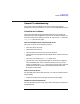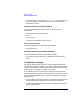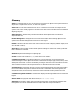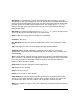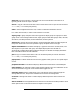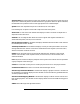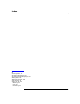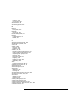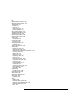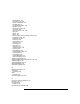VERITAS Volume Manager 3.1 Storage Administrator Administrator's Guide
Troubleshooting
General Troubleshooting
Chapter 6242
• Make sure the server is running (vmsa_server -q) and the client and
server are properly configured. If necessary, restart the Storage
Administrator server.
Possible client/server versions mismatch.
The Storage Administrator client and server versions may be
incompatible.
• Check the client and server versions:
vmsa -V
vmsa_server -V
If necessary, upgrade the client or server.
Server connection lost.
The Storage Administrator server has been stopped.
• Restart the server.
The server seems to have multiple addresses.
The server (host) may be known by multiple addresses.
• Try to specify one of the server’s IP addresses as the server host
name.
Configuration Changes
The Storage Administrator is dynamic, so the Storage Administrator
automatically displays new objects or changes to existing objects on the
system. These changes or additions are usually reflected in the Storage
Administrator immediately (or within a short time).
If you add objects (such as new disks) to the system and the Storage
Administrator does not display these objects within a short time, you can
force the Storage Administrator to check for new objects in one of the
following ways:
• Scan the disks on the system (Hosts > Scan Disks) to make sure that
the Volume Manager recognizes any newly attached hardware.
• Update the Storage Administrator server’s configuration database
(Hosts > Reset Server).