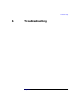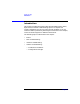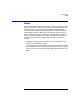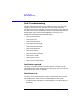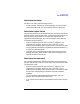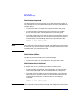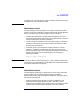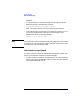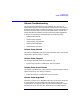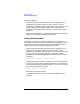VERITAS Volume Manager 3.1 Storage Administrator Administrator's Guide
Troubleshooting
Disk Troubleshooting
Chapter 6 235
Disk State: Not Setup
The disk is not under Volume Manager control.
• To make the disk available for Volume Manager use, place the disk
under Volume Manager control and add the disk to a disk group.
Disk State: Import Failed
The disk was previously under Volume Manager control, but the Volume
Manager cannot access the disk and/or configuration information for the
disk. The disk is not available for use. This may happen after you
upgrade the Volume Manager. This can also happen if some disks are
inaccessible at system startup.
• Make sure that the physical disk is turned on, plugged in, and
attached to the computer. Repair any disk, controller, or cable
problems. Scan the disks on the system (Hosts > Scan Disks) to make
sure that the Volume Manager recognizes all attached hardware. Try
to import the disk’s disk group.
• If the disk group is imported and the disk does not have a Volume
Manager disk name, place the disk under Volume Manager control
and add the disk to a disk group.
Disk State: Disconnected
The connection between the Volume Manager disk and the underlying
physical disk (device) is broken. This can occur when a disk fails or when
you disconnect a disk.
• Make sure that the physical disk is turned on, plugged in, and
attached to the computer. Repair any disk, controller, or cable
problems. Scan the disks on the system (Hosts > Scan Disks) to make
sure that the Volume Manager recognizes any newly attached
hardware.
• Try to reconnect the disconnected Volume Manager disk to its
physical disk (using the Replace Disk task).
• If you cannot fix the problem, replace the disk with another physical
disk.