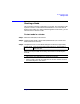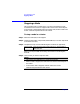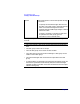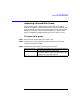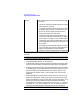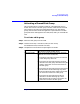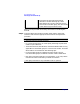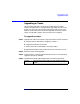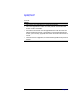VERITAS Volume Manager 3.1 Storage Administrator Administrator's Guide
Host and Cluster Tasks
Importing a Shared Disk Group
Chapter 5226
When you have provided all necessary information in the dialog box,
click OK.
Options Click Show Options to access the optional settings
for this task.
• To start all volumes in the disk group at import,
select Start All Volumes.
• To clear the existing host ID stamp on all disks
in the disk group at import, select Clear Host
ID. Do not use this option if another host is
using any disk(s) in the disk group.
• To force the disk group import when the host
cannot access all disks in the disk group, select
Force Import. This option can be used to import
a disk group that contains a failed disk, but can
lead to disk group inconsistency if all disks are
still usable.
• To change the name of the disk group at import,
type a new disk group name in the New Name
field. To indicate that the name change is
temporary, select Use New Name as Temporary.
Notes:
• This task requires a disk group name.
• Only deported disk groups can be imported.
• A deported disk group cannot be imported if another disk group with
the same name has been created since the disk group was deported.
• A disk group import may fail if the host cannot find one or more disks
in the disk group. If the import fails because a disk has failed, you can
import the disk group by selecting the Force Import option. If the
import fails for another reason, a forced import can cause serious
problems.
• When a disk group is imported, the system stamps its host ID on all
disks in the disk group. A disk group import should fail if one of the
disks is stamped with a host ID that does not match the others. This
ensures that dual-ported disks cannot be managed (and possibly
corrupted) by two systems at the same time. If you are
sure
that the
disk group is
not
in use by another host, you can clear the host IDs
and import the disk group by selecting the Clear Host ID option.