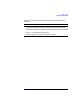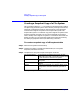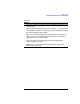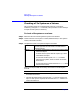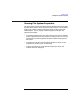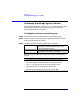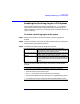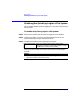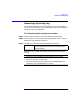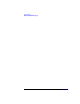VERITAS Volume Manager 3.1 Storage Administrator Administrator's Guide
Volume Tasks
Enabling the QuickLog Log for a File System
Chapter 4 207
Enabling the QuickLog Log for a File System
This procedure enables the QuickLog log device for a vxfs file system
and remounts the file system. Before you enable a QuickLog log, you
need to designate a volume as a QuickLog log (see “Creating a QuickLog
Log on a Volume”).
To enable a QuickLog log for a file system
Step 1. Select the file system to be remounted with a QuickLog log device
enabled.
Step 2. Choose File System > QuickLog > Enable (Selected menu) or File System
Enable QuickLog (Command Launcher).
Step 3. Complete the Enable QuickLog dialog box as follows:
When you have provided all necessary information in the dialog box,
click OK.
File System Name: If the correct file system name is not already
displayed in this field, type the file system’s name or
click Browse to select the file system.
Log Device Number: Select the number of the log device to be enabled for
the file system. Log devices are listed in /dev/vxld.
Options To mount the file system automatically at system
startup, select Mount at Boot. If this is selected, the
file system table file will also be updated at system
startup.
Notes:
• This task is only available if VERITAS QuickLog is installed.
• This task requires a file system name.
• Only vxfs file systems can be used with a QuickLog log.
• The specified log device should already have a designated log volume.
• If no log device number is specified, the least-loaded device is used.