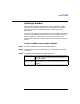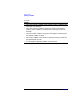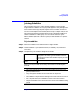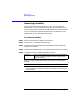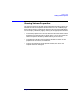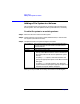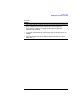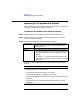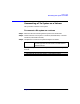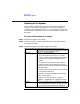VERITAS Volume Manager 3.1 Storage Administrator Administrator's Guide
Volume Tasks
Resizing a File System
Chapter 4200
Resizing a File System
This procedure changes the size of a file system and the underlying
volume. If users require more space, you can use this procedure to
increase the size of the file system. If a vxfs file system is too large and
you need the space elsewhere, you can use this procedure to shrink the
file system.
To resize a file system on a volume
Step 1. Select the file system to be resized.
Step 2. Choose File Systems > Resize (Selected menu) or File System Resize
(Command Launcher).
Step 3. Complete the Resize File System dialog box as follows:
File System Name: If the correct file system name is not already
displayed in this field, type the file system’s name or
click Browse to select the file system.
New Size Specify
one
of the following:
• To increase the file system size
by
a specific
amount of space, use the Add By field to specify
how much space should be added to the file
system.
• To decrease the file system size by a specific
amount of space, use the Subtract By field to
specify how much space should be removed from
the file system.
• To specify the new file system size, type the size
in the Desired Size field.
To determine the largest possible size for the file
system, click Maxgrow.
To specify a size unit, attach an s (sectors), k
(kilobytes), m (megabytes), or g (gigabytes) to the
size.
Options • To use a specific disk for the additional space,
click Assign Disks and select the disk you want
to use from the Space Allocation dialog box.