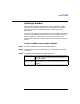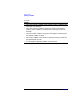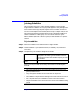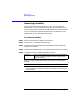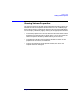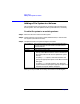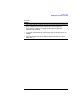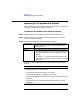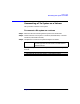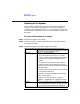VERITAS Volume Manager 3.1 Storage Administrator Administrator's Guide
Volume Tasks
Mounting a File System on a Volume
Chapter 4198
Mounting a File System on a Volume
This procedure mounts a file system that already exists on a volume and
updates the file system table file, if necessary.
To mount a file system on an existing volume
Step 1. Select the volume that contains the file system to be mounted.
Step 2. Choose Volumes > File System > Mount (Selected menu) or Volume
Mount (Command Launcher).
Step 3. Complete the Mount File System dialog box as follows:
When you have provided all necessary information in the dialog box,
click OK.
Volume Name: If the correct volume name is not already displayed in
this field, type the volume’s name or click Browse to
select the volume.
Mount Point: Type the mount point for the file system.
Options • To mount the file system automatically at system
startup, select Mount at Boot. If this is selected, the
file system table file will also be updated at system
startup.
• To specify mount options, click Mount Details and
specify the appropriate options in the Mount Details
dialog box.
Notes:
• This task requires a volume name. If Mount at Boot is selected, a file
system mount point is also required.
• The specified volume must contain a file system.
• The file system table file is automatically updated.
• If the path specified for the mount point does not already exist, it will
be created.
• The mount point must be an absolute pathname (that is, it must
begin with /).