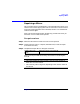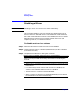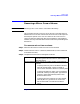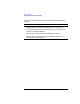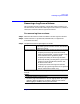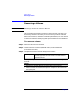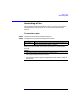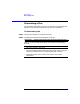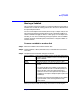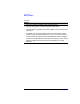VERITAS Volume Manager 3.1 Storage Administrator Administrator's Guide
Volume Tasks
Removing a Log From a Volume
Chapter 4 185
Removing a Log From a Volume
This procedure removes a log from a mirrored or RAID-5 volume. For a
mirrored volume, this removes a DRL log from the volume. For a RAID-5
volume, this removes a RAID-5 log from the volume.
To remove a log from a volume
Step 1. Select the volume that contains the RAID-5 or DRL log to be removed.
Step 2. Choose Volumes > Log > Remove (Selected menu) or Log Remove
(Command Launcher).
Step 3. Complete the Remove Log dialog box as follows:
When you have provided all necessary information in the dialog box,
click OK.
Volume Name: If the correct volume name is not already displayed
in this field, type the volume’s name or click Browse
to select the volume.
Removal Method: Specify the logs and/or number of logs to be removed:
• To specify how many logs should be removed,
select By Quantity/disk. Type the number of logs
to be removed in the Log Quantity field.
• To specify the disk(s) on which logs should be
preserved, select By Quantity/disk. Type the disk
name(s) in the Preserved Disk(s) field or click
Browse to select a disk.
• To specify the name of the log to be removed,
select By Log. Type the log name in the Log Name
field or click Browse to select a log.
Notes:
• This task requires a volume name.
• If the only log is removed from a volume, logging (either dirty region
logging or RAID-5 logging) is no longer in effect for that volume.
When logging is disabled, recovery time increases.