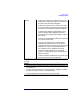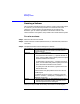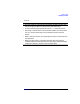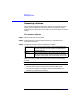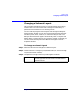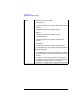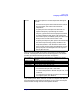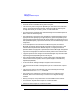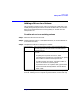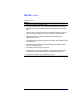VERITAS Volume Manager 3.1 Storage Administrator Administrator's Guide
Volume Tasks
Changing a Volume’s Layout
Chapter 4 165
Changing a Volume’s Layout
This procedure changes the layout of a volume without interrupting
access to data. You can use this task to change the redundancy or
performance characteristics of an existing volume.
You can view the progress of the relayout task through the Relayout
Status Monitor window. You can also use the Relayout Status Monitor
window to pause, abort, continue, or reverse the relayout task. The
Relayout Status Monitor appears automatically when a relayout task
begins. When a volume relayout is in progress, paused, or aborted, you
can also access the Relayout Status Monitor through the Volume
Properties window.
To change a volume’s layout
Step 1. Select the volume to be changed to a different layout.
Step 2. Choose Volumes > Change Layout (Selected menu) or Volume Change
Layout (Command Launcher).
Step 3. Complete the Change Volume Layout dialog box as follows:
Volume Name: If the correct volume name is not already displayed in
this field, type the volume’s name or click Browse to
select the volume.