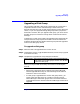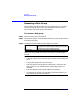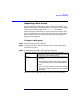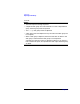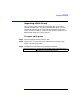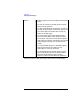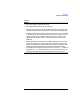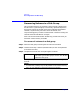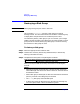VERITAS Volume Manager 3.1 Storage Administrator Administrator's Guide
Disk Tasks
Upgrading a Disk Group
Chapter 3 131
Upgrading a Disk Group
This procedure upgrades a disk group to the disk group version that is
compatible with the current Volume Manager release. Some new
features and tasks only work on disk groups with the current disk group
version, so you must upgrade existing disk groups before you perform
these tasks. However, after you upgrade a disk group, you cannot access
that disk group from machines running earlier releases of the Volume
Manager.
To determine if a disk group needs to be upgraded, select the disk group
and open the Disk Group Properties window. The Version field of the
Properties window indicates whether the disk group has been upgraded
to the current disk group version.
To upgrade a disk group
Step 1. Select the disk to be upgraded to the current version.
Step 2. Choose Disks Groups > Upgrade (Selected menu) or Disk Group Upgrade
(Command Launcher).
Step 3. Complete the Upgrade Disk Group dialog box as follows:
When you have provided all necessary information in the dialog box,
click OK.
Disk Group(s): If the correct disk group name is not already displayed
in this field, type the disk group’s name or click Browse
to select the disk group.
Notes:
• Disk groups created with earlier releases of the Volume Manager
must be upgraded before they can take advantage of new features
and tasks in the current release.
• If a disk group is upgraded to the current disk group version, you
cannot import that disk group on a machine running an earlier
Volume Manager release. Disk groups that must remain backward
compatible with earlier releases of the Volume Manager should not be
upgraded.