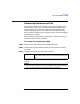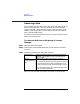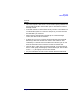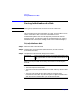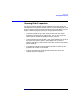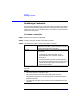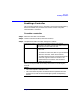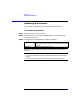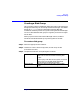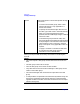VERITAS Volume Manager 3.1 Storage Administrator Administrator's Guide
Disk Tasks
Creating a Disk Group
Chapter 3 129
Creating a Disk Group
This procedure creates an additional disk group. Disks must be placed in
disk groups before they can be used by the Volume Manager. The default
disk group (rootdg) is usually created during Volume Manager
installation and always exists on a system running the Volume Manager.
You can create additional disk groups to organize your disks into logical
sets of disks.
When you place a disk under Volume Manager control, the disk is
initialized. Initialization destroys any existing data on the disk.
To create a disk group
Step 1. Select the appropriate host machine.
Step 2. Choose File > New > Disk Group (menu) or Disk Group Create
(Command Launcher).
Step 3. Complete the New Disk Group dialog box as follows:
Disk Group Name: Type the name of the disk group to be created.
Click View to view the names of existing disk
groups.
To set up any new disks on the system, click Scan
Disks. This runs the disk setup commands
appropriate for the operating system.
Disk Device(s): Select the disk(s) to be placed in the new disk
group.