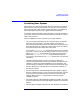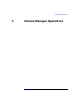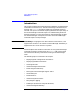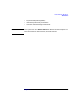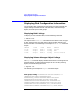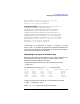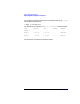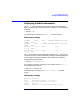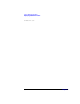VERITAS Volume Manager 3.1 Administrator's Guide
Volume Manager Operations
Displaying Disk Configuration Information
Chapter 3 87
dgrootdgdefaultdefault0962910960.1025.bass
dmdisk01c0t10d0simple10244444228 -
dmdisk02c0t11d0simple10244443310-
Disk group: newdg DGNAMENCONFIGNLOGMINORSGROUP-ID
DMNAMEDEVICETYPEPRIVLENPUBLENSTATE
RVNAMERLINK_CNTKSTATESTATEPRIMARYDATAVOLSSRL
RLNAMERVGKSTATESTATEREM_HOSTREM_DGREM_RLNK
VNAMERVGKSTATESTATELENGTHUSETYPEPREFPLEXRDPOL
PLNAMEVOLUMEKSTATESTATELENGTHLAYOUTNCOL/WIDMODE
SDNAMEPLEXDISKDISKOFFSLENGTH[COL/]OFFDEVICEMODE
SVNAMEPLEXVOLNAMENVOLLAYRLENGTH[COL/]OFFAM/NMMODE
dgnewdgdefaultdefault4963000963504895.1075.bass
dmnewdg01c0t12d0simple10244443310-
dmnewdg02c0t13d0simple10244443310-
In this output, dg is a disk group, dm is a disk, v is a volume, pl is a plex
(mirror), and sd is a subdisk. The top few lines indicate the headers that
match each type of output line that follows. Each volume is listed along
with its associated plex(es) and subdisk(s).
Displaying Free Space in a Disk Group
Before you add volumes and file systems to your system, make sure you
have enough free disk space to meet your needs. Use the Volume
Manager to request a display of free space.
To display free space in the system, use the following command:
# vxdg free
The following is an example of vxdg free command output:
GROUP DISK DEVICE TAG OFFSET LENGTH FLAGS
rootdg disk01 c0t10d0 c0t10d0 0 4444228 -
rootdg disk02 c0t11d0 c0t11d0 0 4443310 -
newdg newdg01 c0t12d0 c0t12d0 0 4443310 -
newdg newdg02 c0t13d0 c0t13d0 0 4443310 -
oradg oradg01 c0t14d0 c0t14d0 0 4443310
-
To display free space for a disk group, use the following command:
# vxdg -g diskgroup free
where -g
diskgroup
optionally specifies a disk group.