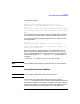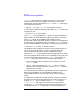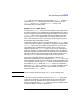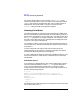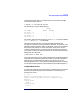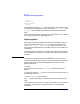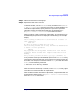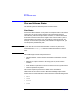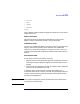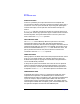VERITAS Volume Manager 3.1 Administrator's Guide
Recovery
Detecting and Replacing Failed Disks
Chapter 8 357
Step 1. Detach the disk from its disk group.
Step 2. Replace the disk with a new one.
To detach the disk, run the vxdiskadm utility and select item 3 (Remove
a disk for replacement) from the main menu. If initialized disks are
available as replacements, specify the disk as part of this operation.
Otherwise, specify the replacement disk later by selecting item 4
(Replace a failed or removed disk) from the main menu.
When you select a disk to remove for replacement, all volumes that can
be affected by the operation are displayed. The following is an example
display:
The following volumes will lose mirrors as a result of
this operation:
home src
No data on these volumes will be lost.
The following volumes are in use, and will be disabled as
a result of this operation:
mkting
Any applications using these volumes will fail future
accesses. These volumes will require restoration from
backup.
Are you sure you want do this? [y,n,q,?] (default: n)
If any volumes are likely to be disabled, quit from the vxdiskadm utility
and save the volume. Either back up the volume or move the volume off
of the disk. For example, to move the volume mkting to a disk other than
disk02, use the following command:
# vxassist move mkting !disk02
After the volume is backed up or moved, run the vxdiskadm utility again
and continue to remove the disk for replacement.
After the disk has been removed for replacement, a replacement disk can
be specified by selecting item 4 (Replace a failed or removed disk)
from the vxdiskadm main menu.