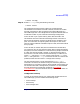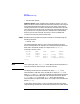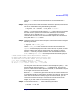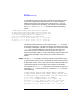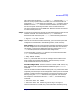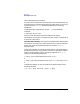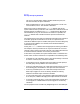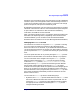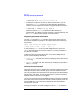VERITAS Volume Manager 3.1 Administrator's Guide
Recovery
Reinstallation Recovery
Chapter 8 343
listed in error state and a VM disk listed as not associated with a
device.
Step 2. Once you know which disks have been removed or replaced, locate all the
mirrors on failed disks using the following command:
# vxprint -sF “%vname” -e’sd_disk = “
disk
”’
where
disk
is the name of a disk with a failed status. Be sure to enclose
the disk name in quotes in the command. Otherwise, the command
returns an error message. The vxprint command returns a list of
volumes that have mirrors on the failed disk. Repeat this command for
every disk with a failed status.
Step 3. Check the status of each volume and print volume information using the
following command:
# vxprint -th
volume_name
where
volume_name
is the name of the volume to be examined. The
vxprint command displays the status of the volume, its plexes, and the
portions of disks that make up those plexes. For example, a volume
named v01 with only one plex resides on the reinstalled disk named
disk01. The vxprint -th v01 command produces the following output:
V NAME USETYPE KSTATE STATE LENGTH READPOL PREFPLEX
PL NAME VOLUME KSTATE STATE LENGTH LAYOUT NCOL/WID MODE
SD NAME PLEX DISK DISKOFFS LENGTH [COL/]OFF DEVICE MODE
v v01 fsgen DISABLED ACTIVE 24000 SELECT -
pl v01-01 v01 DISABLED NODEVICE 24000 CONCAT - RW
sd disk01-06 v0101 disk01 245759 24000 0 c1t5d ENA
The only plex of the volume is shown in the line beginning with pl. The
STATE field for the plex named v01-01 is NODEVICE. The plex has
space on a disk that has been replaced, removed, or reinstalled. The plex
is no longer valid and must be removed.
Because v01-01 was the only plex of the volume, the volume contents are
irrecoverable except by restoring the volume from a backup. The volume
must also be removed. If a backup copy of the volume exists, you can
restore the volume later. Keep a record of the volume name and its
length, as you will need it for the backup procedure.
Step 4. To remove the volume v01, use the following command:
# vxedit -r rm v01