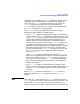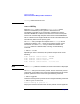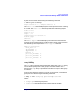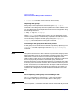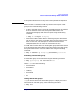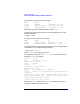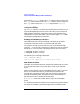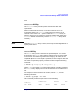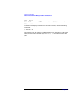VERITAS Volume Manager 3.1 Administrator's Guide
Cluster Functionality
Cluster-related Volume Manager Utilities and Daemons
Chapter 7324
•
accessname
is the disk access name (or device name).
Importing disk groups
Disk groups can be imported as shared using the vxdg -s import
command. If the disk groups were set up before the cluster software was
run, the disk groups can be imported into the cluster arrangement using
the following command:
# vxdg -s import
diskgroup
where
diskgroup
is the disk group name or ID. On subsequent cluster
restarts, the disk group is automatically imported as shared. Note that it
can be necessary to deport the disk group (using the vxdg deport
diskgroup
command) before invoking this command.
Converting a disk group from shared to private
A disk group can be converted from shared to private by deporting it via
vxdg deport and then importing it with the vxdg import
diskgroup
command.
NOTE The system cannot tell if a disk is shared. To protect data integrity when
dealing with disks that can be accessed by multiple systems, the system
administrator must be careful to use the correct designation when
adding a disk to a disk group. If the administrator attempts to add a disk
that is not physically shared to a shared disk group, the Volume
Manager allows this on the node where the disk is accessible if that node
is the only one in the cluster. However, other nodes are unable to join the
cluster. Furthermore, if the administrator attempts to add the same disk
to different disk groups on two nodes at the same time, the results are
undefined. All configurations should therefore be handled on one node
only.
Force-importing a disk group or force-adding a disk
The vxdg command has a force option (-f) that can be used to
force-import a disk group or force-add a disk to a disk group.
NOTE The force option(-f) should be used with caution and should only be used