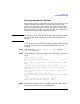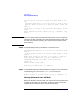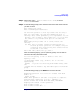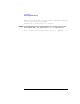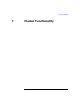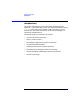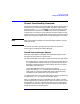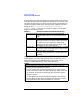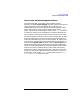VERITAS Volume Manager 3.1 Administrator's Guide
Volume Tasks
Performing Online Backup
Chapter 6 293
Step 1. Select menu item 7 (Move volumes from a disk) from the
vxdiskadm main menu.
Step 2. At the following prompt, enter the disk name of the disk whose volumes
you wish to move:
Move volumes from a disk
Menu: VolumeManager/Disk/Evacuate
Use this menu operation to move any volumes that are using a
disk onto other disks. Use this menu immediately prior to
removing a disk, either permanently or for replacement. You can
specify a list of disks to move volumes onto, or you can move
the volumes to any available disk space in the same disk
group.
NOTE: Simply moving volumes off of a disk, without also
removing
the disk, does not prevent volumes from being moved onto
the disk by future operations. For example, using two
consecutive move operations may move volumes from the
second disk to the first.
Enter disk name [<disk>,list,q,?] disk01
After the following display, you can optionally specify a list of disks to
which the volume(s) should be moved.
You can now specify a list of disks to move onto.
Specify a list
of disk media names (e.g., disk01) all on one line
separated by
blanks. If you do not enter any disk media names, then
the
volumes will be moved to any available space in the disk
group.
At the following prompt, press Return to move the volumes:
Requested operation is to move all volumes from disk
disk01 in
group rootdg.
NOTE: This operation can take a long time to complete.
Continue with operation? [y,n,q,?] (default: y)
As the volumes are moved from the disk, vxdiskadm
displays the status of the operation:
Move volume voltest ...
Move volume voltest-bk00 ...