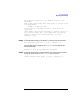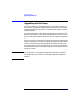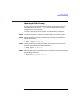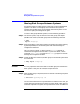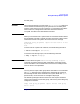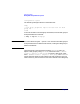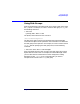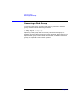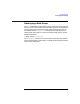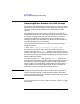VERITAS Volume Manager 3.1 Administrator's Guide
Disk Group Tasks
Moving Disk Groups Between Systems
Chapter 5224
Moving Disk Groups Between Systems
An important feature of disk groups is that they can be moved between
systems. If all disks in a disk group are moved from one system to
another, then the disk group can be used by the second system. You do
not have to specify the configuration again.
To move a disk group between systems, use the following procedure:
Step 1. On the first system, stop all volumes in the disk group, then deport
(disable local access to) the disk group with the following command:
# vxdg
deport
diskgroup
Step 2. Move all the disks to the second system and perform the steps necessary
(system-dependent) for the second system and Volume Manager to
recognize the new disks.
This can require a reboot, in which case the vxconfigd daemon is
restarted and recognizes the new disks. If you do not reboot, use the
command vxdctl enable to restart the vxconfigd program so Volume
Manager also recognizes the disks.
Step 3. Import (enable local access to) the disk group on the second system with
this command:
# vxdg import
diskgroup
CAUTION It is very important that all the disks in the disk group be moved to the
other system. If they are not moved, the import will fail.
Step 4. After the disk group is imported, start all volumes in the disk group with
this command:
# vxrecover -g
diskgroup
-sb
You can also move disks from a system that has crashed.In this case, you
cannot deport the disk group from the first system. When a disk group is
created or imported on a system, that system writes a lock on all disks in