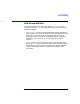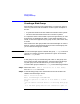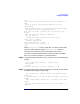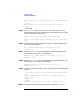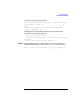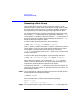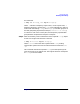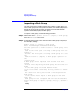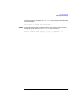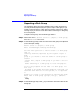VERITAS Volume Manager 3.1 Administrator's Guide
Disk Group Tasks
Creating a Disk Group
Chapter 5 213
the
operation. The selected disks may also be added to a
disk
group as spares. The selected disks may also be
initialized
without adding them to a disk group leaving the disks
available for use as replacement disks.
More than one disk or pattern may be entered at the
prompt.
Here are some disk selection examples:
all:all disks
c3 c4t2:all disks on both controller 3 and
controller 4, target 2
c3t4d2:a single disk
Select disk devices to add:
[<pattern-list>,all,list,q,?] c1
t2d0
Where
<pattern-list>
can be a single disk, or a series of disks and/or
controllers (with optional targets). If
<pattern-list>
consists of
multiple items, those items must be separated by white space.
If you do not know the address (device name) of the disk to be added,
enter l or list at the prompt for a listing of all disks.
Step 3. To continue with the operation, enter y (or press Return) at the following
prompt:
Here is the disk selected. Output format:
[Device_Name]
c1t2d0
Continue operation? [y,n,q,?] (default: y) y
Step 4. At the following prompt, specify the disk group to which the disk should
be added (in this example, anotherdg):
You can choose to add this disk to an existing disk
group, a
new disk group, or leave the disk available for use by
future
add or replacement operations. To create a new disk
group,
select a disk group name that does not yet exist. To
leave the