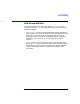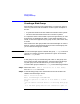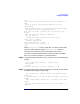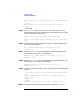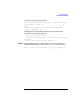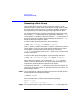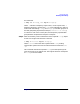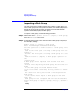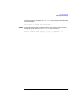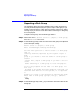VERITAS Volume Manager 3.1 Administrator's Guide
Disk Group Tasks
Creating a Disk Group
Chapter 5212
Creating a Disk Group
Data related to a particular set of applications or a particular group of
users may need to be made accessible on another system. Examples of
this are:
• A system has failed and its data needs to be moved to other systems.
• The work load must be balanced across a number of systems.
It is important that the data related to particular application(s) or users
be located on an identifiable set of disk, so that when these disks are
moved, all data of the application(s) or group of users, and no other data,
is moved.
Disks need to be in disk groups before the Volume Manager can use the
disks for volumes. Volume Manager always has the root disk group, but
you can add more disk groups if needed.
NOTE The Volume Manager supports a default disk group, rootdg, in which all
volumes are created if no further specification is given. All commands
default to rootdg as well.
A disk group can only be created along with a disk. A disk group must
have at least one disk associated with it. A disk that does not belong to
any disk group must be available when you create a disk group.
To create a disk group in addition to rootdg, use the following procedure:
Step 1. Select menu item 1 (Add or initialize one or more disks)
from the vxdiskadm main menu.
Step 2. At the following prompt, enter the disk device name of the disk to be
added to Volume Manager control:
Add or initialize disks
Menu: VolumeManager/Disk/AddDisks
Use this operation to add one or more disks to a disk
group.
You can add the selected disks to an existing disk group
or
to a new disk group that will be created as a part of