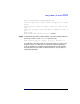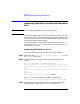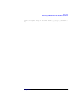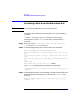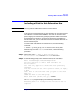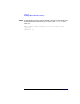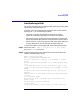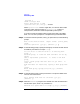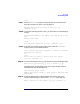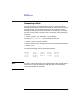VERITAS Volume Manager 3.1 Administrator's Guide
Disk Tasks
Reinitializing a Disk
Chapter 4 197
Reinitializing a Disk
This section describes how to reinitialize a disk that has previously been
initialized for Volume Manager use.
If the disk you want to add has been used before, but not with Volume
Manager, use
one
of the following procedures:
• Convert the LVM disk and preserve its information (see the
VERITAS Volume Manager Migration Guide for more details.)
• Reinitialize the disk, allowing the Volume Manager to configure the
disk for Volume Manager. Note that reinitialization does not preserve
data on the disk. If you wish to have the disk reinitialized, make sure
that the disk does not contain data that should be preserved.
To reinitialize a disk for Volume Manager, use the following procedure:
Step 1. Select menu item 1 (Add or initialize one or more disks)
from the vxdiskadm main menu.
Step 2. At the following prompt, enter the disk device name of the disk to be
added to Volume Manager control:
Add or initialize disks
Menu: VolumeManager/Disk/AddDisks
Use this operation to add one or more disks to a disk
group.
You can add the selected disks to an existing disk group
or to
a new disk group that will be created as a part of the
operation. The selected disks may also be added to a disk
group
as spares. The selected disks may also be initialized
without
adding them to a disk group leaving the disks available
for use
as replacement disks.
More than one disk or pattern may be entered at the
prompt. Here
are some disk selection examples:
all:all disks
c3 c4t2:all disks on both controller 3 and controller