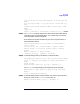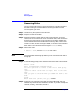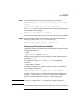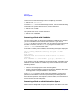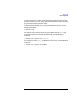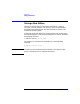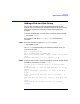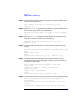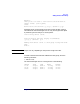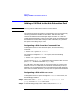VERITAS Volume Manager 3.1 Administrator's Guide
Disk Tasks
Adding a Disk to a Disk Group
Chapter 4 187
Adding a Disk to a Disk Group
You can add a new disk to an already established disk group. For
example, the current disks have insufficient space for the application or
work group requirements, especially if these requirements have
changed.
To add an initialized disk to a disk group, use the following command:
# vxdiskadd
devname
For example, to add device c1t1d0 to rootdg, use the following
procedure:
Step 1. Enter this command to start the vxdiskadd program:
# vxdiskadd c1t1d0
The vxdiskadd program displays the following message. Enter y to
continue the process.
Add or initialize disks
Menu: VolumeManager/Disk/AddDisks
Here is the disk selected. Output format: [Device_Name]
c1t1d0
Continue operation? [y,n,q,?] (default: y) y
Step 2. At the following prompt, specify the disk group to which the disk should
be added or press Return to accept rootdg:
You can choose to add this disk to an existing disk
group, a
new disk group, or leave the disk available for use by
future
add or replacement operations. To create a new disk
group,
select a disk group name that does not yet exist. To
leave the
disk available for future use, specify a disk group name
of
“none”.
Which disk group [<group>,none,list,q,?] (default:
rootdg)