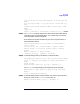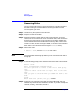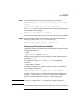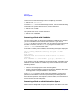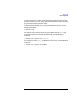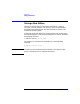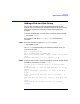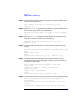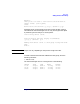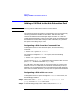VERITAS Volume Manager 3.1 Administrator's Guide
Disk Tasks
Removing Disks
Chapter 4182
Removing Disks
You can remove a disk from a system and move it to another system if
the disk is failing or has failed. Before removing the disk from the
current system, you must:
Step 1. Unmount any file systems on the volumes.
Step 2. Stop the volumes on the disk.
Step 3. Move the volumes to other disks or back up the volumes. To move a
volume, mirror the volume on one or more other disks, then remove the
original copy of the volume. If the volumes are no longer needed, they
can be removed instead of moved.Before removing a disk, make sure it
contains no data, all data no longer needed, or the data can be moved to
other disks. Then remove the disk using the vxdiskadm utility:
Step 4. Select menu item
2 (Remove a disk) from the vxdiskadm main menu.
NOTE You must disable the disk group before you can remove the last disk in
that group.
Step 5. At the following prompt, enter the disk name of the disk to be removed:
Remove a disk
Menu: VolumeManager/Disk/RemoveDisk
Use this operation to remove a disk from a disk group.
This
operation takes a disk name as input. This is the same
name
that you gave to the disk when you added the disk to the
disk
group.
Enter disk name [<disk>,list,q,?] disk01
Step 6. If there are any volumes on the disk, the Volume Manager asks you
whether they should be evacuated from the disk. If you wish to keep the
volumes, answer y. Otherwise, answer n.