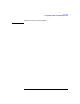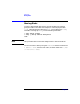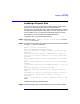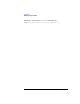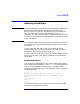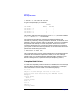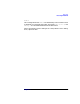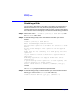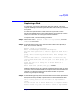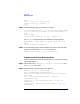VERITAS Volume Manager 3.1 Administrator's Guide
Disk Tasks
Replacing a Disk
Chapter 4180
disk.
Choose a device, or select “none”
[<device>,none,q,?] (default: c1
t1d0)
Step 4. At the following prompt, press Return to continue:
The requested operation is to use the initialized device
c1t0d0 to replace the removed or failed disk disk02 in
disk
group rootdg.
Continue with operation? [y,n,q,?] (default: y)
The vxdiskadm program displays the following success messages:
Replacement of disk disk02 in group rootdg with disk
device
c1t0d0 completed successfully.
Step 5. At the following prompt, indicate whether you want to remove another
disk (y) or return to the vxdiskadm main menu (n):
Remove another disk? [y,n,q,?] (default: n)
Replacing a Failed or Removed Disk
Disks can be removed and then replaced later. To remove a disk, use the
following procedure:
Step 1. Select menu item 4 (Replace a failed or removed disk) from
the vxdiskadm main menu.
Step 2. Select the disk name of the disk to be replaced:
Replace a failed or removed disk
Menu: VolumeManager/Disk/ReplaceDisk
Use this menu operation to specify a replacement disk
for a disk
that you removed with the “Remove a disk for
replacement” menu
operation, or that failed during use. You will be
prompted for
a disk name to replace and a disk device to use as a
replacement.