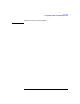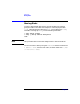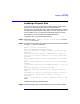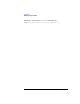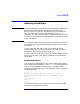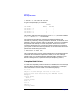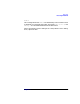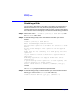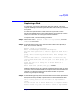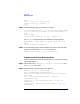VERITAS Volume Manager 3.1 Administrator's Guide
Disk Tasks
Replacing a Disk
Chapter 4 179
Replacing a Disk
If a disk fails, you need to replace that disk with another. This task
requires disabling and removing the failed disk and installing a new disk
in its place.
If a disk was replaced due to a disk failure and you wish to move
hot-relocate subdisks back to this replaced disk, see Chapter 6, Volume
Tasks, for information on moving hot-relocate subdisks.
To replace a disk, use the following procedure:
Step 1. Select menu item 3 (Remove a disk for replacement) from the
vxdiskadm main menu.
Step 2. At the following prompt, enter the name of the disk to be replaced (or
enter list for a list of disks):
Remove a disk for replacement
Menu: VolumeManager/Disk/RemoveForReplace
Use this menu operation to remove a physical disk from a
disk
group, while retaining the disk name. This changes the
state
for the disk name to a removed disk. If there are any
initialized disks that are not part of a disk group, you
will be
given the option of using one of these disks as a
replacement.
Enter disk name [<disk>,list,q,?] disk02
Additional displays show any volumes associated with the disk you wish
to remove. You must decide whether to keep the data associated with the
volumes or to allow that data to be lost when the disk is replaced.
Answer any prompts accordingly.
Step 3. At the following prompt, either select the device name of the replacement
disk (from the list provided) or press Return to choose the default disk:
The following devices are available as replacements:
c1t1d0
You can choose one of these disks now, to replace disk02.
Select “none” if you do not wish to select a replacement