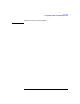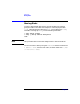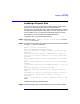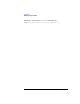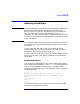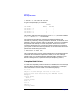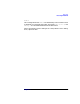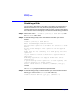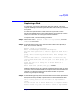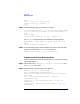VERITAS Volume Manager 3.1 Administrator's Guide
Disk Tasks
Enabling a Physical Disk
Chapter 4 173
Enabling a Physical Disk
If you move a disk from one system to another during normal system
operation, the Volume Manager does not recognize the disk
automatically. The enable disk task enables Volume Manager to identify
the disk and to determine if this disk is part of a disk group. Also, this
task re-enables access to a disk that was disabled by either the disk
group deport task or the disk device disable (offline) task.
To enable a disk, use the following procedure:
Step 1. Select menu item 9 (Enable (online) a disk device) from the
vxdiskadm main menu.
Step 2. At the following prompt, enter the device name of the disk to be enabled
(or enter list for a list of devices):
Enable (online) a disk device
Menu: VolumeManager/Disk/OnlineDisk
Use this operation to enable access to a disk that was
disabled
with the “Disable (offline) a disk device” operation.
You can also use this operation to re-scan a disk that
may have
been changed outside of the Volume Manager. For example,
if a
disk is shared between two systems, the Volume Manager
running
on the other system may have changed the disk. If so, you
can
use this operation to re-scan the disk.
NOTE:Many vxdiskadm operations re-scan disks without
user
intervention. This will eliminate the need to online a
disk directly, except when the disk is directly
offlined.
Select a disk device to enable [<address>,list,q,?] c1
t1d0
vxdiskadm enables the specified device.
Step 3. At the following prompt, indicate whether you want to enable another