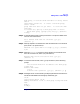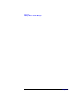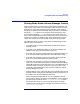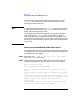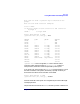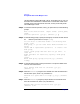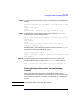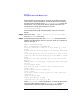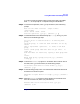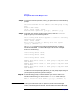VERITAS Volume Manager 3.1 Administrator's Guide
Disk Tasks
Placing Disks Under Volume Manager Control
Chapter 4170
Step 8. To continue with the operation, enter y (or press Return) at the following
prompt:
The selected disks will be added to the disk group rootdg
with
default disk names.
c3t0d0 c3t1d0 c3t2d0 c3t3d0
Continue with operation? [y,n,q,?] (default: y) y
Step 9. If the disk was used for the file system earlier, then the vxdiskadm
program gives you the following choices:
The following disk device appears to contain a currently
unmounted file system.
c3t1d0 c3t2d0 c3t3d0
Are you sure you want to destroy this file system
[y,n,q,?] (default: n)
The vxdiskadm program now confirms those disks that are being
initialized and added to Volume Manager control with messages
similar to the following:
Initializing device c3t1d0.
Initializing device c3t2d0.
Initializing device c3t3d0.
Adding disk device c3t1d0 to disk group rootdg with disk
name disk33.
Adding disk device c3t2d0 to disk group rootdg with disk
name disk34.
Adding disk device c3t3d0 to disk group rootdg with disk
name disk35.
In addition to the output displayed above, you may see prompts that give
you the option of performing surface analysis.
Step 10. At the following prompt, indicate whether you want to continue to
initialize more disks (y) or return to the vxdiskadm main menu (n):
Add or initialize other disks? [y,n,q,?] (default: n)
NOTE To bring the LVM disks (HP-UX platform) under Volume Manager
control, use the Migration Utilities. See the VERITAS Volume Manager