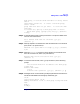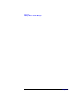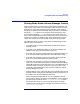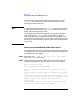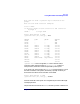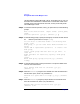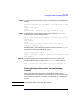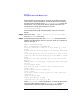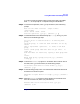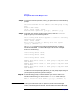VERITAS Volume Manager 3.1 Administrator's Guide
Disk Tasks
Placing Disks Under Volume Manager Control
Chapter 4166
yet been added to Volume Manager control. These disks may or may not
have been initialized before. The disks that are listed with a disk name
and disk group cannot be used for this task, as they are already under
Volume Manager control.
Step 3. To continue with the operation, enter y (or press Return) at the following
prompt:
Here is the disk selected. Output format: [Device_Name]
c1t2d0
Continue operation? [y,n,q,?] (default: y) y
Step 4. At the following prompt, specify the disk group to which the disk should
be added or press Return to accept rootdg:
You can choose to add these disks to an existing disk
group, a new
disk group, or you can leave these disks available for
use by
future add or replacement operations. To create a new
disk group,
select a disk group name that does not yet exist. To
leave the
disks available for future use, specify a disk group
name of
“none”.
Which disk group [<group>,none,list,q,?] (default:
rootdg)
Step 5. At the following prompt, either press Return to accept the default disk
name or enter a disk name:
Use a default disk name for the disk? [y,n,q,?]
(default: y)
Step 6. When the vxdiskadm program asks whether this disk should become a
hot-relocation spare, enter n (or press Return):
Add disk as a spare disk for rootdg? [y,n,q,?] (default:
n) n
Step 7. When the vxdiskadm program prompts whether to exclude this disk
from hot-relocation use, enter n (or press Return).
Exclude disk from hot-relocation use? [y,n,q,?}
(default: n) n