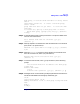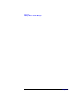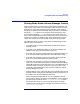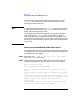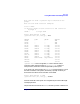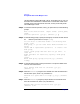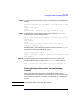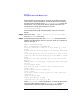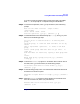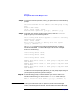VERITAS Volume Manager 3.1 Administrator's Guide
Disk Tasks
Placing Disks Under Volume Manager Control
Chapter 4164
The sections that follow provide detailed examples of how to use the
vxdiskadm utility to place disks under Volume Manager control in
various ways and circumstances.
NOTE A disk must be formatted (using the mediainit command, for example)
or added to the system (using the diskadd command) before it can be
placed under Volume Manager control.
If you attempt to place an unformatted disk under Volume Manager
control through the vxdiskadm utility, the initialization begins as
normal, but quits with a message that the disk does not appear to be
valid and may not be formatted. If you receive this message, format the
disk properly and then attempt to place the disk under Volume Manager
control again.
Placing a Formatted Disk Under VM Control
A formatted disk can benew orpreviously usedoutside Volume Manager.
Initialization does not preserve data on disks. Initialize a single disk for
Volume Manager use as follows:
Step 1. Select menu item 1 (Add or initialize one or more disks)
from the vxdiskadm main menu.
Step 2. At the following prompt, enter the disk device name of the disk to be
added to Volume Manager control (or enter list for a list of disks):
Add or initialize disks
Menu: VolumeManager/Disk/AddDisks
Use this operation to add one or more disks to a disk
group.
You can add the selected disks to an existing disk group
or to
a new disk group that will be created as a part of the
operation. The selected disks may also be added to a disk
group as spares. The selected disks may also be
initialized
without adding them to a disk group leaving the disks
available for use as replacement disks.