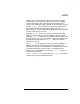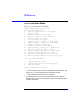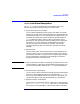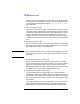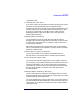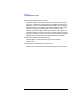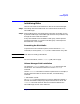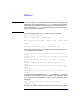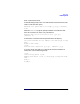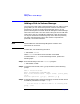VERITAS Volume Manager 3.1 Administrator's Guide
Disk Tasks
vxdiskadm Menu Description
Chapter 4 155
removing the disk.
9. Enable (online) a disk device.
If you move a disk from one system to another during normal system
operation, the Volume Manager will not recognize the disk
automatically. Use this menu task to tell the Volume Manager to scan
the disk to identify it, and to determine if this disk is part of a disk
group. Also, use this task to re-enable access to a disk that was
disabled by either the disk group deport task or the disk device
disable (offline) operation.
10.Disable (offline) a disk device.
You can disable all access to a disk device through the Volume
Manager. This task can be applied only to disks that are not currently
in a disk group. Use this task if you intend to remove a disk from a
system without rebooting.
Note that some systems do not support disks that can be removed
from a system during normal operation. On those systems, the offline
operation is seldom useful.
11.Mark a disk as a spare for a disk group.
You can reserve a disk as an automatic replacement disk (for
hot-relocation) in case another disk in the disk group should fail.
12.Turn off the spare flag on a disk.
You can free hot-relocation spare disks for use as regular VM disks.
You can display a list of disks attached to your system. This also lists
removed or failed disks. You can also use this task to list detailed
information for a particular disk. This information includes the disk
group of which the disk is a member, even if that disk group is
currently disabled.
13.Remove (deport) and destroy a disk group.
You can remove access to and destroy a disk group that is currently
enabled (imported) by this system. Destroy a disk group if you intend
to use the disks for some new purpose.
You are prompted for the name of a disk group. You are also asked if
the disks should be disabled (offlined). For removable disk devices on
some systems, it is important to disable all access to the disk before
removing the disk.