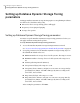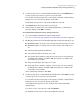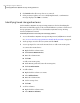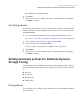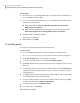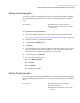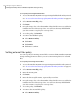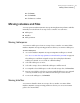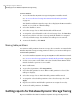Veritas Storage Foundation™ for Oracle 5.0.1 Graphical User Interface Guide
To list policies
1
In the object tree, select the database object. You may need to expand the tree
view to find the database object.
2
Select one of the following methods to access the Database Dynamic Storage
Tiering List Policy wizard:
■ In the menu bar, click Oracle > Database Dynamic Storage Tiering
Management > List Policy.
■ Right click the database object to bring up a pop-up menu. Then, click
Database Dynamic Storage Tiering Management > List Policy.
3
Click Yes in the confirmation dialog.
All policies are displayed.
4
When finished, click OK.
Presetting policy
You can preset movement policy based on directories.
To preset policy
1
Access the Database Dynamic Storage Tiering Preset Policy wizard.
See “To access the tiered storage policy wizards in the Java GUI” on page 27.
2
In the Preset Policy page, enter the directory name.
3
To create or modify a policy, select Create or modify a policy.
4
Click Next. The file name patterns and storage classes display for the selected
directory.
5
To add a file pattern to a storage class, double-click the cell in the File Pattern
column, and enter a file pattern such as *.log, or *.dbf. Use commas to separate
each file pattern.
6
To modify a file pattern for a storage class, double-click the cell corresponding
to the file pattern and edit the file pattern.
7
To remove a file pattern for a storage class, double-click the cell corresponding
to the file pattern and click Remove File Pattern.
8
To remove the policy, select Remove Policy.
9
To set the policy, click Finish.
10
Click Yes to confirm.
Tiering storage for databases
Setting automatic policies for Database Dynamic Storage Tiering
80