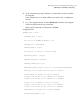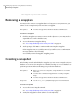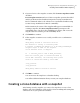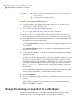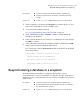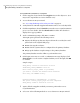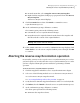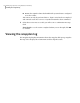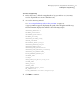Veritas Storage Foundation™ for Oracle 5.0.1 Graphical User Interface Guide
■ You must be logged in as the Oracle database administrator.
■ You must shut down the clone database and unmount the file
systems.
Prerequisites
■ See the dbed_vmsnap(1M) manual page for more information.Usage notes
1
Click a snapplan, located under the Snapplans icon, in the object tree. (You
may need to expand the tree view to find the icon.)
2
Access the Resync Snapshot wizard.
See “Accessing FlashSnap tasks in the Java GUI” on page 25.
3
At the confirmation prompt, click OK to continue resynchronizing the
snapshot to the database.
4
If the resynchronization is successful, you a confirmation message displays.
Click OK to continue.
5
Status information similar to the following example is displayed. Click OK
when you have finished viewing the information.
To see the details, click the Show details checkbox. The details are displayed
in a pop-up window.
dbed_vmsnap started at 2005-05-13 17:20:05
Snapback Volumes OK for flashdstdg16
The option resync has been completed.
dbed_vmsnap ended at 2005-05-13 17:20:41
Resynchronizing a database to a snapshot
Resynchronizing your database to a snapshot, also known as reverse
resynchronization, reverts your database to a snapshot. Use this option if your
database becomes corrupted and you need to restore your database to a previous
point-in-time.
■ You must be logged in as the Oracle database administrator.
■ You must shut down the primary database and the clone database;
also, unmount the file systems.
Prerequisites
■ See the dbed_vmsnap(1M) manual page for more information.Usage notes
69Managing snapshots using Database FlashSnap
Resynchronizing a database to a snapshot