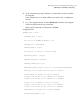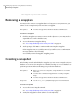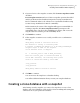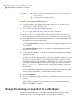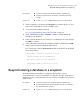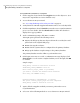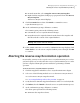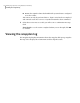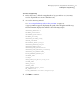Veritas Storage Foundation™ for Oracle 5.0.1 Graphical User Interface Guide
■ Make sure you have enough disk space to create a clone database
on your system.
■ You must have an existing snapshot.
Prerequisites
To create a clone database with a snapshot
1
Click the database object Oracle icon in the object tree. (You may need to
expand the tree view to find the icon.)
2
Access the Create Snapshot Database wizard.
See “Accessing FlashSnap tasks in the Java GUI” on page 25.
3
In the “connect as” section of the Create Snapshot Database wizard, enter
the local path to Oracle home. Then, enter your Unix user name, password.
4
Select whether you are recovering the database or restarting the database by
clicking the appropriate radio button.
Select Startup database if you are starting a new snapshot database based
on a snapshot.
Select Restart database if you are restarting a snapshot database that has
already been created.
5
For the snapshot database, enter the new Oracle SID and Relocate path in the
appropriate fields.
To start an on-host snapshot database, the Relocate path is required. To start
an off-host snapshot database, the volume name field is required. You can
obtain this information by viewing the details after you create a snapshot. If
you did not retain the information from the snapshot creation, you can use
the dbed_vmchecksnap command or use Viewlog via the GUI to retrieve the
information.
See “Creating and Working with Snapplans Using dbed_vmchecksnap” in the
Veritas Storage Foundation for Oracle Administrator's Guide.
6
Click Start Database.
7
At the confirmation prompt, click Yes to confirm that you want to start the
database.
If the snapshot database was successfully started, confirmation message
displays. Click OK to continue.
Resynchronizing a snapshot to a database
Resynchronizing a snapshot to a database will refresh the snapshot so that it
contains the most recent changes made to your production database.
Managing snapshots using Database FlashSnap
Resynchronizing a snapshot to a database
68