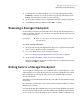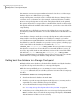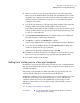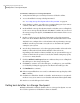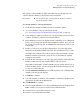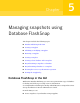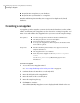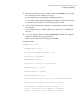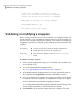Veritas Storage Foundation™ for Oracle 5.0.1 Graphical User Interface Guide
this situation, Veritas Storage Foundation for Oracle checks to see if the target
database objects are offline before proceeding.
Storage Checkpoints can only be used to roll back files that are damaged due to
a software error or a human error (for example, accidental deletion of a table).
Because Storage Checkpoints reside on the same physical disks as the primary
file system, when a file is corrupted due to a media failure, the file on the Storage
Checkpoints will not be available either. In this case, you need to restore files from
a tape backup.
After the files are rolled back, you may need to follow the recovery procedure
described in your Oracle manuals to recover the database before the database can
be used.
Some database changes, made after a Storage Checkpoint was taken, may make
it impossible to run Storage Rollback successfully. For example, you cannot
successfully run Storage Rollback if the control files for the database have recorded
the addition or removal of datafiles. To provide recovery options, a backup copy
of the control file for the database is saved under the /etc/vx/
<ORACLE_SID>/checkpoint_dir/<CKPT_NAME> directory just after a Storage
Checkpoint is created. You can use this file to assist with database recovery, if
necessary. If possible, both an ASII and binary version of the control file will be
left under the /etc/vx/ <ORACLE_SID>/checkpoint_dir/ <CKPT_NAME>
directory, with the binary version being compressed to conserve space. Use extreme
caution when recovering your database using alternate control files.
Rolling back the database to a Storage Checkpoint
Rolling back the entire database rolls back all the datafiles used by the database,
except the redo logs and control files, to a Storage Checkpoint.
While the Storage Rollback process is running, it creates a temporary file,
/filesystem/.VRTSstrb.lock, in each file system. Do not remove these temporary
lock files.
To rollback the database to a Storage Checkpoint
1
Shut down the Oracle database from the GUI.
2
Click the a specific Storage Checkpoint in the object tree. (You may need to
expand the tree view to find the Storage Checkpoint.)
3
Access the Roll Back a Storage Checkpoint wizard.
See “Accessing Storage Checkpoint tasks in the Java GUI” on page 24.
4
Verify that you are rolling back to the correct Storage Checkpoint and click
Next to continue. If you selected the wrong Storage Checkpoint, click Cancel.
The information on this screen is read-only.
Managing Storage Checkpoints
Rolling back to a Storage Checkpoint
56