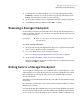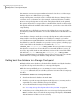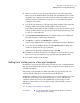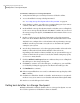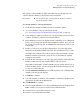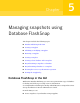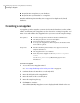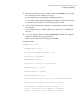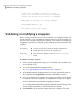Veritas Storage Foundation™ for Oracle 5.0.1 Graphical User Interface Guide
3
Verify that you are unmounting the correct Storage Checkpoint and click
Unmount to continue. If you selected the wrong Storage Checkpoint, click
Cancel. The information on this screen is read-only.
4
At the prompt, click Yes to proceed with unmounting the Storage Checkpoint.
5
A confirmation dialog is displayed. Click OK to continue.
Removing a Storage Checkpoint
Occasionally, you may need to manually remove Storage Checkpoints that are no
longer needed. For example, you can remove a Storage Checkpoint on a file system
to free up needed space.
■ Before you can remove a mounted Storage Checkpoint, you must
first unmount it.
Prerequisites
To remove a Storage Checkpoint
1
Click a specific Storage Checkpoint in the object tree. (You may need to expand
the tree view to find the Storage Checkpoint.)
2
Access the Unmount a Storage Checkpoint wizard.
See “Accessing Storage Checkpoint tasks in the Java GUI” on page 24.
3
At the prompt, click Yes to remove the Storage Checkpoint.
If the Storage Checkpoint was successfully removed, a confirmation message
displays. Click OK to continue.
Rolling back to a Storage Checkpoint
You can roll back a database file, a list of database files, a single tablespace, or the
entire database to a Storage Checkpoint. To perform a Storage Rollback, you must
have a valid Storage Checkpoint. This option is not available with an instant
Storage Checkpoint.
The GUI does not automatically roll back the control file associated with a Storage
Checkpoint.
See “Guidelines for Oracle Recovery” in the Veritas Storage Foundation for Oracle
Administrator's Guide.
You must be the Database Administrator to perform Storage Rollback operations.
You must shut down the instance to perform full Storage Rollback of the database,
or you can choose to leave the database up to roll back a datafile or tablespace. In
55Managing Storage Checkpoints
Removing a Storage Checkpoint