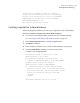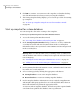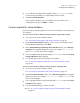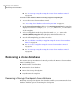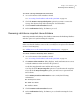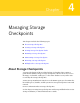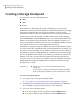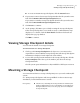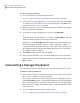Veritas Storage Foundation™ for Oracle 5.0.1 Graphical User Interface Guide
To mount a Storage Checkpoint
1
Access the Mount a Storage Checkpoint wizard.
See “Accessing Storage Checkpoint tasks in the Java GUI” on page 24.
2
Verify that you are mounting the correct Storage Checkpoint and click Next
to continue. If you selected the wrong Storage Checkpoint, click Cancel. The
information on this screen is read-only.
3
On the second screen, enter the mount point (absolute path) where the Storage
Checkpoint should be mounted.
4
To mount the Storage Checkpoint as read-only, click Read Only.
or
To mount the Storage Checkpoint as read-write, click Read/Write. This will
allow you to make changes to the Storage Checkpoint.
When you select the Read/Write option, the GUI creates an identical Storage
Checkpoint with the same name plus a wr <001> suffix, where <001> is a
sequential number. The GUI mounts the new Storage Checkpoint and leaves
the original Storage Checkpoint unmounted. This allows you to roll back to
the original Storage Checkpoint.
5
Click Mount to mount the Storage Checkpoint.
6
At the prompt, click Yes to proceed with mounting the Storage Checkpoint.
When you have finished viewing the details in the Confirmation dialog, click
OK to continue.
Unmounting a Storage Checkpoint
You can unmount a Storage Checkpoint just as you can do with any file system.
To unmount a Storage Checkpoint
1
Click a specific Storage Checkpoint in the object tree. (You may need to expand
the tree view to find the Storage Checkpoint.)
If you want to unmount a Storage Checkpoint that was originally mounted
with the Read/Write option, you should unmount the new Storage Checkpoint
that was automatically created by the GUI, which is the Storage Checkpoint
that contains the wr<001> suffix, where <001> is a sequential number, at the
end of the name.
2
Access the Unmount a Storage Checkpoint wizard.
See “Accessing Storage Checkpoint tasks in the Java GUI” on page 24.
Managing Storage Checkpoints
Unmounting a Storage Checkpoint
54